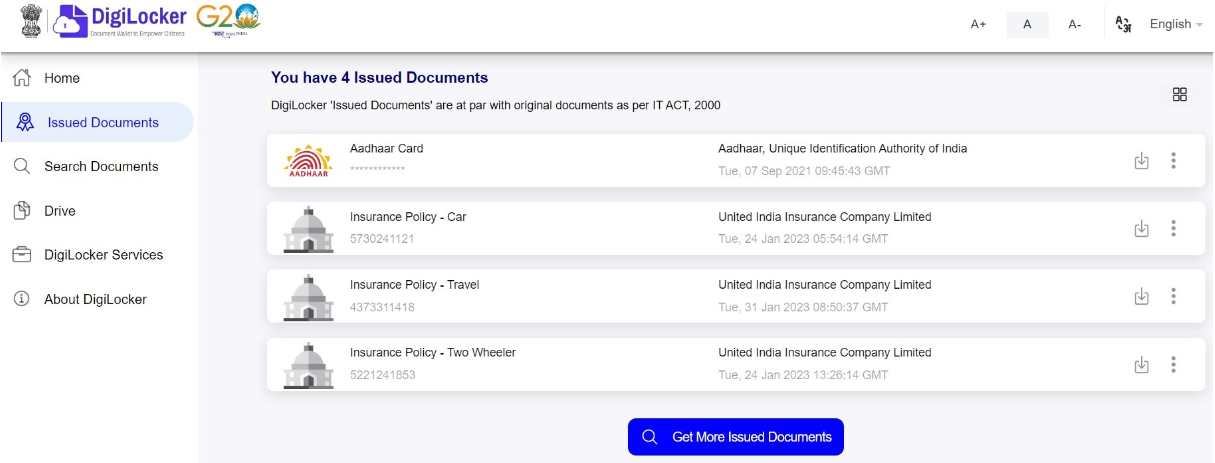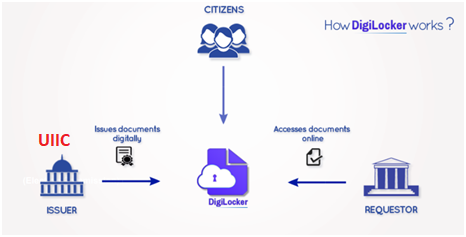UIIC in DigiLocker
Two-Wheeler, Private Car, Commercial Vehicle, Standalone Compulsory PA, Individual Health, Family Medicare, Overseas travel Insurance Policies issued by UIIC are made available for the public via DigiLocker. It can be downloaded to your DigiLocker Account.
About DigiLocker:
DigiLocker is initiative of Ministry of Electronics & IT (MeitY) under Digital India programme. DigiLocker aims at ‘Digital Empowerment’ of citizen by providing access to authentic digital documents to citizen’s digital document wallet. The issued documents in DigiLocker system are deemed to be at par with original physical documents as per Rule 9A of the Information Technology (Preservation and Retention of Information by Intermediaries providing Digital Locker facilities) Rules.
Below is the representation of how DigiLocker Works.
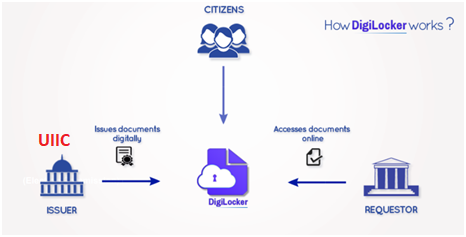
How to Access your policies in DigiLocker ?
UIIC have integrated with DigiLocker (https://digilocker.gov.in/) as an “Issuer” of Documents. It is made available Two-Wheeler, Private Car, Overseas travel Insurance, Commercial Vehicle, Standalone Compulsory PA (Insurance Policy- Personal Accident), Individual Health and Family Medicare Insurance policies ( Insurance Policy - Health) via DigiLocker under “Banking and Insurance” section.
You can access the policies by providing 3 parameters after selecting the appropriate policy type. The required parameters are,
- Policy Number.
- Policy Effective Date.
- Customer ID.
Note: If the Name transfer endorsement is passed in the policy it should be accessed with new Customer ID.
If any one of the above parameter is not matching with the details provided, a valid message will be shown.
If the entered details are valid, the policy document will be added to your DigiLocker account with details like Document Name, issued By, Unique Document Identifier.
How to add UIIC policies in DigiLocker ?
Step 1: Log into your account on the DigiLocker website (https://digilocker.gov.in/) using your mobile number/Aadhaar No/username (Your DigiLocker account is created through your mobile or Aadhaar number).
Step 2: Select United India Insurance Co. Ltd. under the "Banking and Insurance" section in DigiLocker.
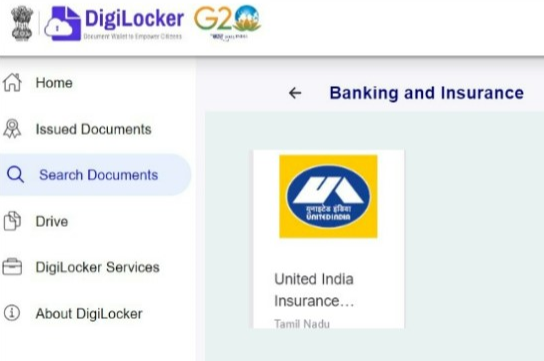
Step 3: Select the policy type from the option provided.
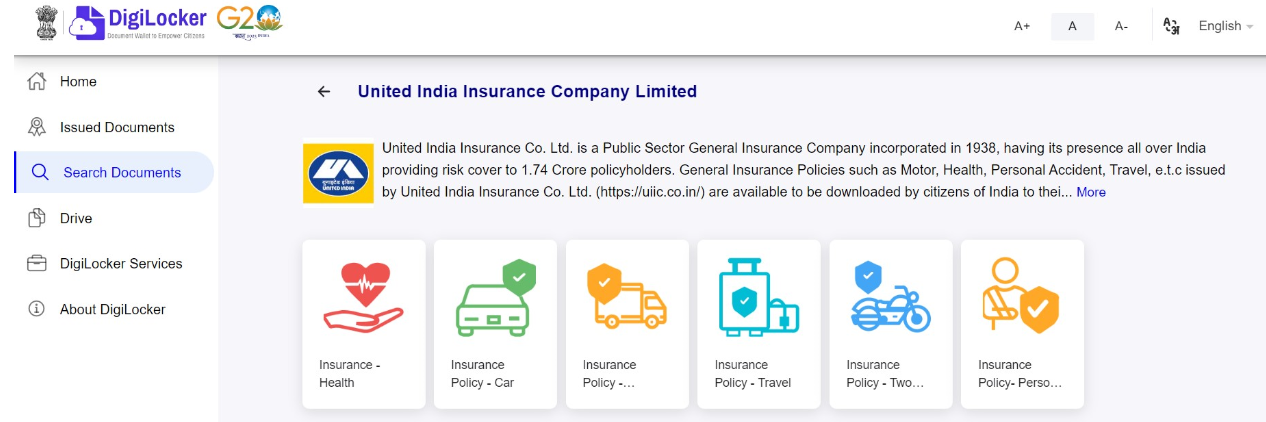
Step 4: Enter the Search parameters in the corresponding fields and select "Get Document" after checking the consent checkbox.
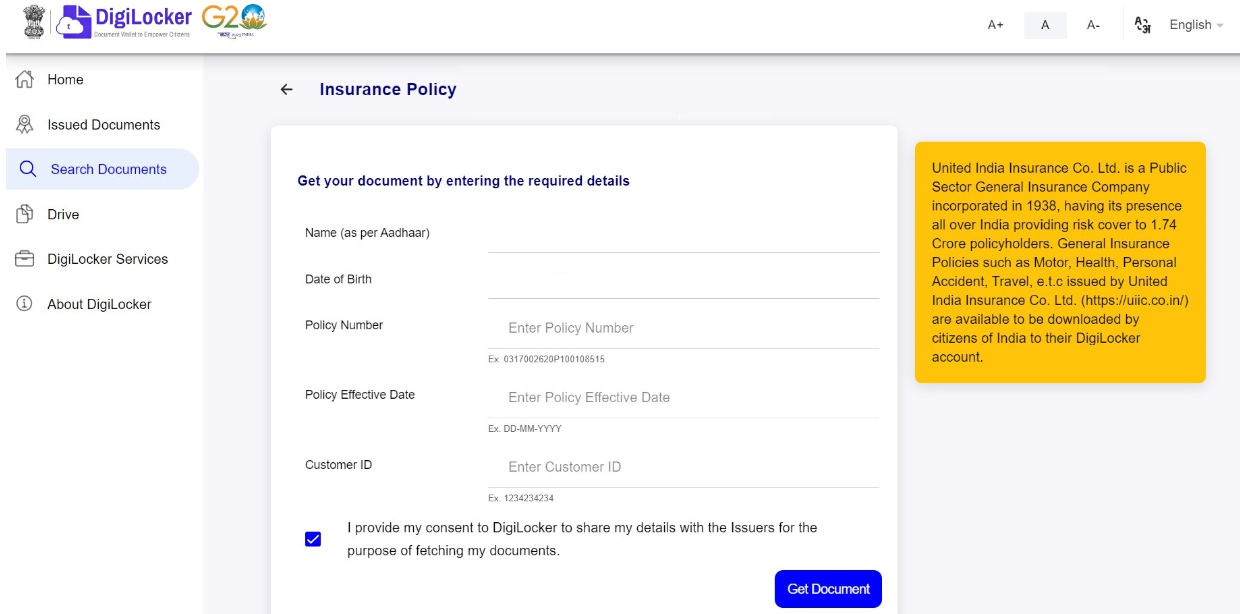
Step 5: Policy document is added to the "Issued Documents" in your DigiLocker Account.